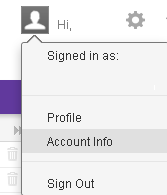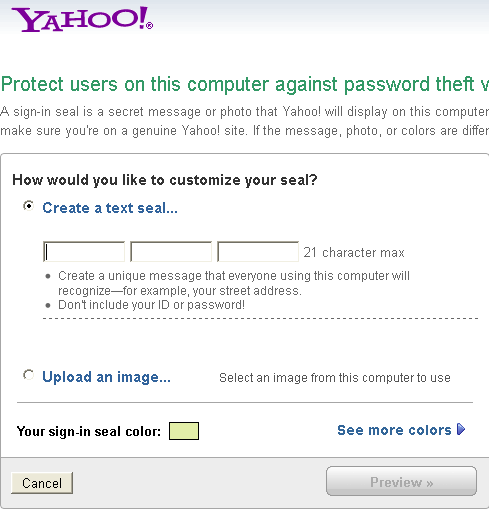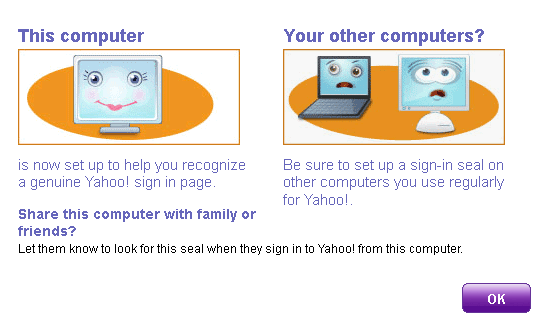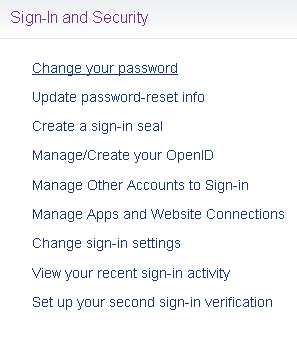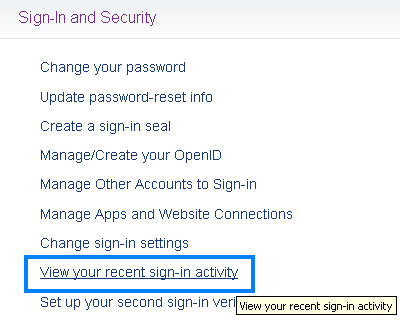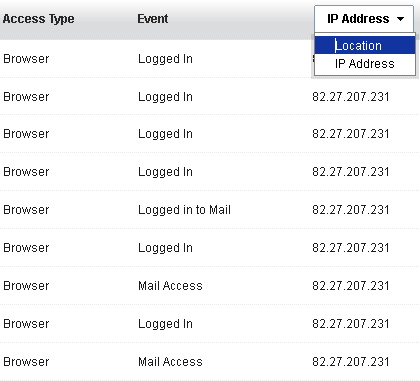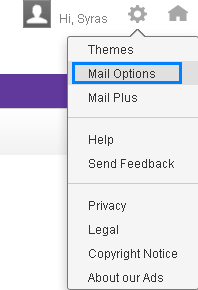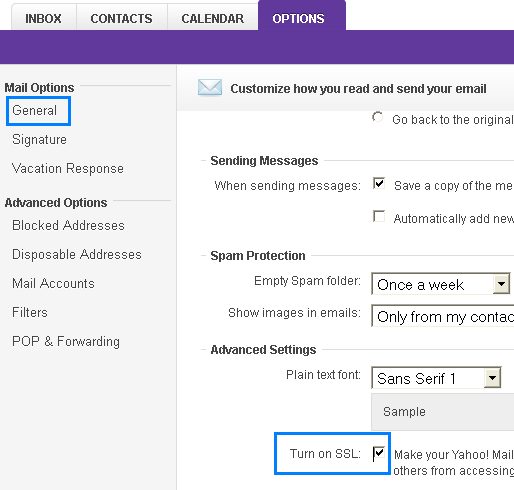To secure your Yahoo mail account you need to block the doors that are easy for anyone to get access to your account. This post will help you to modify your account settings to make your mailbox safer than ever. If you are a Yahoo mail user, then you are advised to use the following settings:
- Create a sign-in seal
- How to change password
- Monitor your account activity
- Recognize suspicious mail
- Dealing with SPAM mails
- Using SSL
- Reporting to Yahoo
- Change your habit of clicking links from unknown sources
Note: Never underestimate the power of choosing strong password and change it frequently
Create sign-in seal: protection against phishing
This is one of the recommended security settings that you must take advantage of. Sign-in seal helps to protect your account against phishing. As you know that phishing is used for stealing passwords and sensitive information. Normally, a Phisher creates fake webpage that looks like the same as any legitimate website such as Yahoo Mail, and they persuade people to disclose their account details. For example you receive an email from yahoo mail and it’s telling you to re-enter your account information and password in order to receive additional storage. How can you be sure that email was from Yahoo? To make sure that you are logged in on the real website, you have to create a secret message with the help of Sign-in seal, which will be stored in your computer. Once you log in to the legit site, in this case it is yahoo.com, the message stored in your PC will be matched against the message stored in that legit site.
To create a sign in seal, you have to go the account info and then click on “create a sign-in seal” under the option “sign-in and security”. Next select either “create a text seal” or “upload an image”. If you want to create this seal with text, then type anything that you consider difficult to guess for anyone. In the next step click on the “save this seal” button located on the side window.
Changing password
To change password click on the account info as shown in the screenshot, and then click on the “ change your password”. Next, type your current password and then put your new password. Remember to make your new password at least 8 characters long and try to add a combination of capital and small letters along with numbers and special characters, e.g. Mypass5&
Another important thing you can do is to update your password reset info. To change this information click on “update password-reset info” and then click on “change question and answers” and type two secret answers for the selected questions.
Monitoring your account sign-in activity
You can always monitor the logging activities of your mail account. To see the sign-in activities, at first click on account info and then click on “view your recent sign-in activity” under the option of “sign-in and security”. The information you can monitor are login time, events, type of access , IP address and location of access. This monitoring option can help you to identify the person who is sneaking your account. To check the IP address of the person who is accessing your account, click on the location column and then select IP address.
Delete cookies and cache of your browser
If your computer is being shared with any other person then there is a possibility that he or she may access to your email by clicking the back button of your browser, if you do not signed out of your account. So, always delete cookies and do not let your web browser remember your passwords. Of course you can let your browser to remember your password if your computer is not being shared with others. To learn about cookies and to delete browsing history read the following posts:
https://securitywing.com/what-are-cookies/
https://securitywing.com/firefox-security-settings/
What to do if your account is used for sending SPAM?
You can easily check that if your account is being used by anyone to send spam mails to your contacts. To check this, you have to click on the Sent folder icon, on the left side of your account, to see the list of emails sent from your account. If you find that there are emails that you did not send then you must take action to stop the spammers. The first thing you have to do is to change the current password with a strong password. Secondly, you can also check that if the spammer has changed your alternate contact address. To check that if you alternate email address has been changed, go to the contact information from our account info page and then click on “choose how Yahoo contacts you”. If you do not recognize the email address then delete it and add a new address of yours.
If you want to report to Yahoo email team about a phishing emails or websites then you can use this reporting form.
Use SSL( secure socket layer) to protect your account.
By turning on SSL , you will have the opportunity to start an encrypted session, which means that your data will be passed from your computer to the yahoo server via a secure tunnel. Your data will be secure even if you sign in to your account via any public wireless network. SSL is also helpful to protect your account from session hijacking and frauds.
Closing your account and start a new one
If you think about closing your Yahoo account, then you have to visit the Yahoo account close page and then confirm that you want to close your account.
Reporting incidents to Yahoo
If you think that your account got compromised, you can contact Yahoo using ther contact form in the help page. Anyone who have received emails asking their personal information can inform Yahoo about it by emailing to mail-spoof@cc.yahoo-inc.com.
Useful page: http://security.yahoo.com/