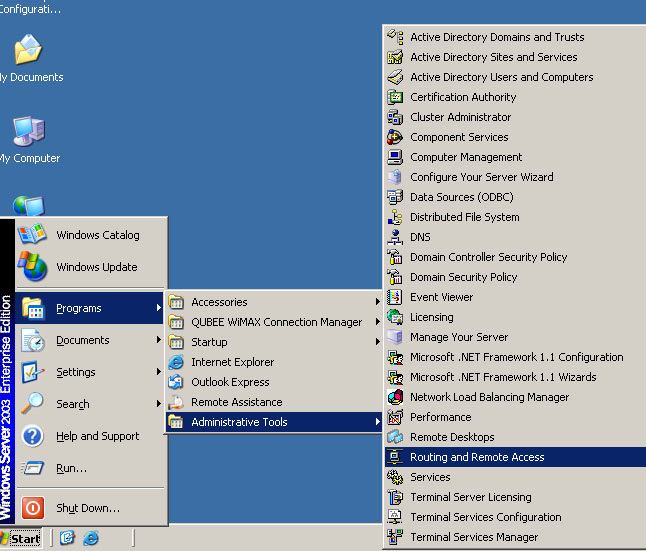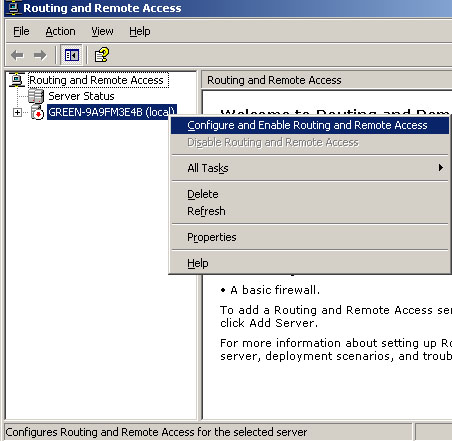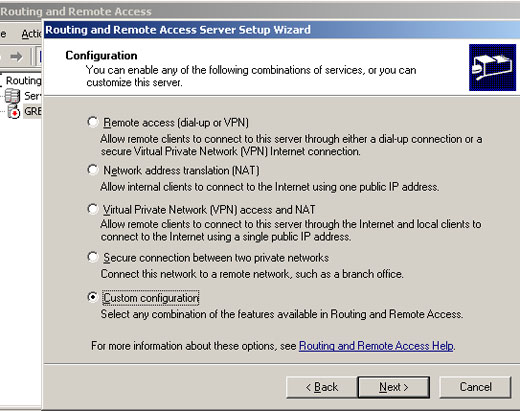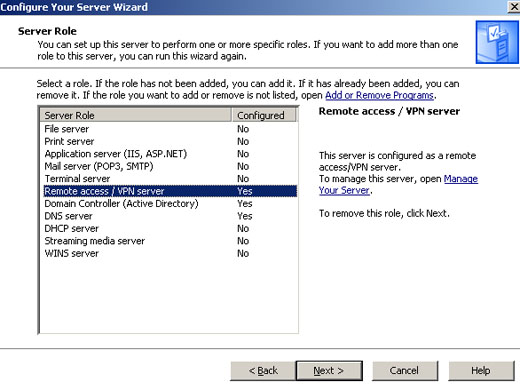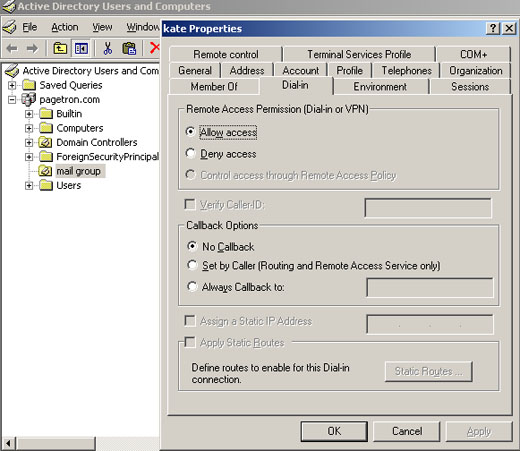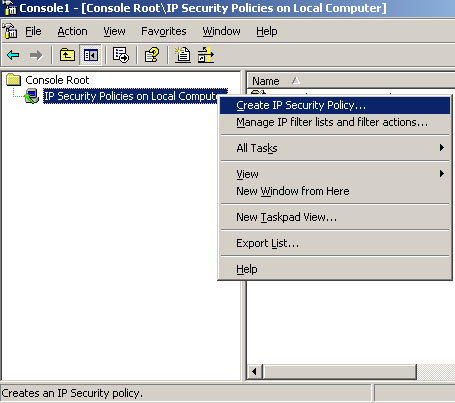VPN is a trusted and secure network, which use tunneling and protocol(PPTP,L2TPIPSec) to make data transmission through the public network.
RAS: remote access service used to access server remotely from client terminal using dial-up connection.
IAS:Internet authentication service is used to remotely and centrally manage all RAS server and keep remote access policy centrally in a single location.
RADIUS: it is an authentication protocol which is used with RAS serer always become client of IAS serer.
How to create VPN in Windows 2003?
- Open routing and remote access from the administrative tools.
- Right click on the server name and then click on “enable routing and remote access”.
click Next - Select “custom configuration”.
- Click Next and check VPN access.
- Click Finish
Setting permission for dial up connection
- Open active directory users and computers
- Select the user whom you want to grant dial up permission.
- Click on properties of that user
- Select dial in tab
- In the remote access permission section check allow access.
- If you want to allow only a specific called ID that the user need to use to connect to your
- Server then select the option of verify caller ID and type the phone number of that user.
- You can assign a static IP address to assign a IP for that dial-in client
From a client machine to connect to a RAS server using dial-in
- Open network connection of your PC.
- Click on create a new connection
- Click Next.
- Select connect to the network at my workplace
- Click Next and then select virtual private network connection.
- Put the server IP(RAS server IP)
- Click Next and Finish.
How to configure RAS server
- Go to administrative tools and click mange your server
- Click “Add or remove a role” and click Next.
- Highlight remote access/VPN server, click Next.
- Select remote access and select VPN or remote access or both. Otherwise you can select the custom configuration and then select the options as per your requirements.
Creating remote access group in active directory
- Create a global group in active directory.
- Add a user to this group.
- Right click on the user and open properties.
- Select dial in and then check “control access through remote access policy”.
- Now, open routing and remote access
- Right click on it and select new remote access policy
- Next, next.
- Set up a custom policy
- Name it and click Next.
- Add
- Select Windows group
- Add that global group
- Grant remote access permission
How to enable Software routing in a VPN server?
- Assign IP to both of the LAN card on your VPN server
- Ping both the IP to test that the interfaces are up and working
- Go to admin tools and select routing and remote access
- Right click on the machine or computer name
- Click on Configure and enable routing and remote access
- Click Next and select custom configuration
- Click Next and select LAN routing
- Click Next and finish
Setting IP Security Policy on Windows Server
- Type mmc on the run option.
- When console opens click on the file menu and select add/remove snap-in and click Add.
- Select IP security policy management and click Add
- Select local computer and click Finish.
- Select IP security and policy on local computer and right click on it
- Click on create IP security policy.
- Click Next and name it.
- IP security wizard will open
- Uncheck the option “ remove active the default”
- Click finish and then click on Add
- Click Next and select this rule does not specify a tunnel
- Click Next and select local area network
- Select all ICMP and then click Next