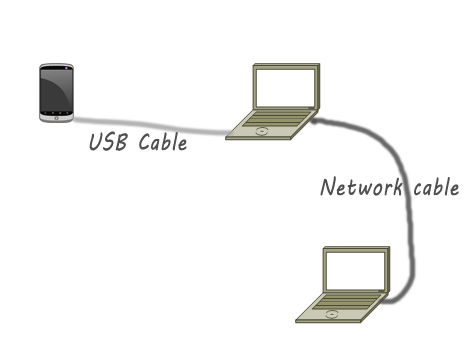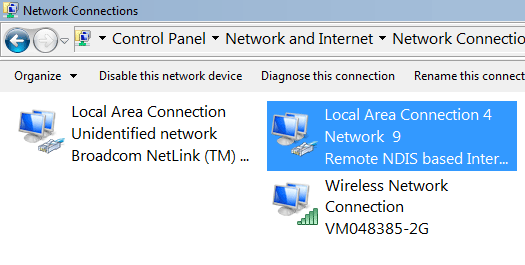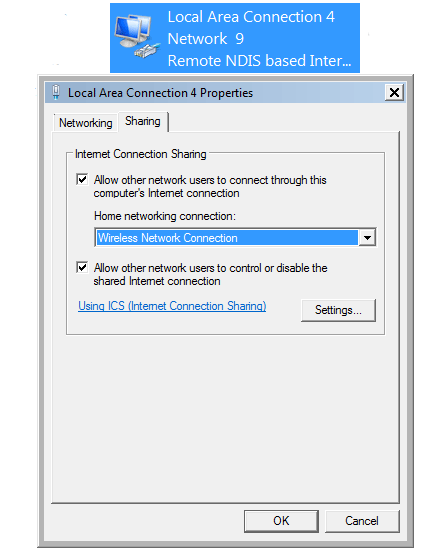This post aims to help learn how to connect an android mobile to laptop for sharing Internet connection. For USB tethering, you must need to your mobile’s USB cable to connect to the computer or can use wireless connection.
Scenario: you have an android mobile with Internet connection and you want to share this connection not only with your laptop but also with others who need to access the Internet. For example, you have gone somewhere and there is no broadband connection. Your friends want you to share the Internet connection. Your only hope to get connected to Internet is using any kind of wireless device. The simple solution help you connect your mobile phone to your laptop/computer and then enable connection sharing.
Step 1:
At first connect your USB cable from your android mobile to your laptop’s USB port.
Step 2:
Enable your USB tethering. To staring USB tethering in your android, go to settings and select tethering and portable hotspot.
Step 3:
Next open the network and sharing centre in Windows and click on “change adapter settings”. You will see a new connection called “Remote NIDS based Internet sharing device”. Right click on it and then click on properties. Next, click on ‘sharing” and select “allow other network users to connect through this computer Internet connection and then select “home network connection”. If you want to share Internet through the Wireless Interface connected to your laptop, select “wireless network connection” if you want to use LAN then select “Local Area Connection” or any other interface that you want to share.
When you enable sharing, your NDIS based interface will automatically assign an IP, which is 192.168.137.1, to the other Interface that you selected as “home networking connection” for example, you have selected “local area connection” them your network card’s IP will be 192.168.137.1 and any other devices that will be connected with this Interface will get an DHCP IP from the 192.168.137.x/24 range.
If you are travelling and need emergency Internet you can use android USB tethering to connect to the Internet and do your normal work.
Remember that I have used USB cable to connect to my laptop, but in your case you may use wireless connection to connect to your laptop or can use your Ethernet interface to share the connection with others.