The foundation of safer browsing experience depends on how much secure your web browser is. When you install any web browser such as Internet Explorer, you get a default security setting, which may not be suitable for your web privacy and data integrity.This article aims to help you to learn a few useful security tips of Microsoft IE 9. With the new Internet explorer version 9 you can enjoy safe browsing experience with faster surfing speed. If you want to enable these security features on your Internet explorer you have to learn how to change a couple of security setting s on your browser. In case you do not have downloaded IE 9 then you can do so by going at Microsoft’s official site for Internet Explorer download.
Now let’s see how you can change the security setting of your Internet browser and what the benefits of it are. The following are the security benefits:
- Active X control
- Smart screen filtering
- In private browsing
- Tracking protection
- Privacy Settings
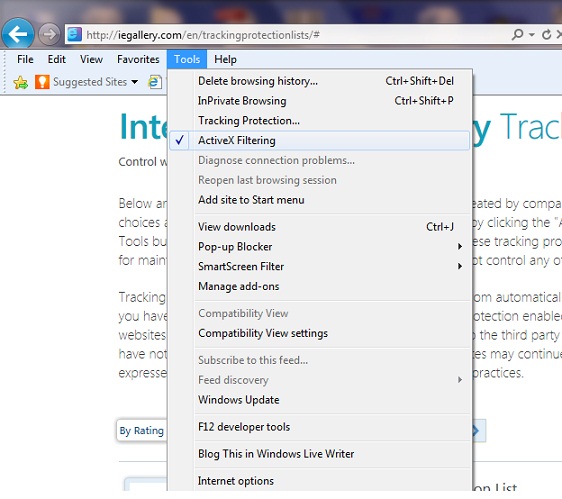
Active X Filter control
Some Active X Controls pose significant risk to your computer when you go online As you know that active X is a kind of program code that is embedded in many websites to run videos, animation or to view a specific types of files . When you go to a websites that website access some of your computer information without even knowing you in order to run videos or anything that you want to see in your browser. This type of programs has the capability to steal your information, install any software or even damage to your computer. Definitely not all active X are bad, but if you only allow to run active X only from a trusted site that you already know are safe, then you are more secure than ever. To enable Active X filter go to the “Tool” menu and then click on “Active X filtering”
Smart screen filtering
This feature can give you anti-phishing and anti malware protection. Basically smart screen will detect the anti-phishing sites or any suspicious sites that might pose a threat to your privacy. Even if you are downloading any software with download manager that might have malicious code hidden in it, then smart screen filtering option will block that download, giving you the notification of a potential risk with that software. To enable this feature go to “Tool” menu and then select “smart screen filter” and then click on the “turn on smart screen filter.” In case you do not want to turn this feature on and just to check a site that you think might a risky site, then just click on “check this site” and view the report to learn how safe that site is.
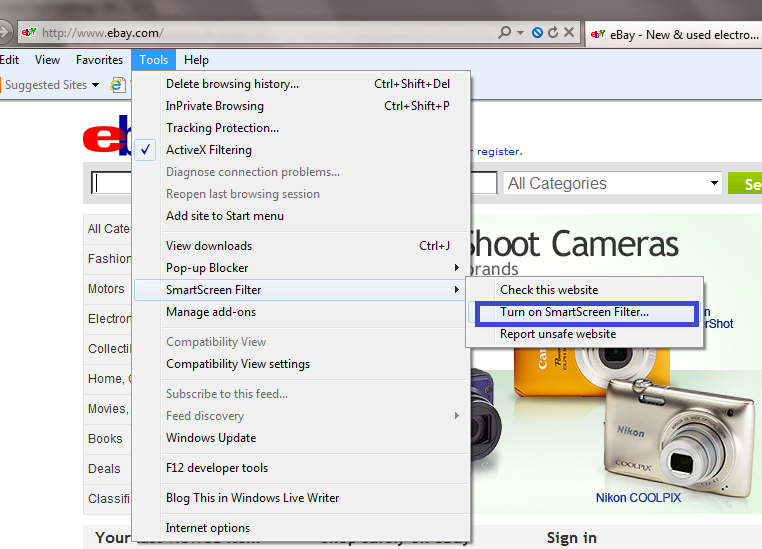
In Private Browsing
Whether you are browsing in your own computer or in a shared computer in a cyber café, sometime you may want not to keep any of your browsing history tracked by your browser. Normally when you Brower, your all browsing history including cookie, temporary internet files and other data are stored in your computer. This can be a problem if you browser when you shop online. But with in private browse ring enabled in your Internet explorer 9, you can safely go any site without permitted your browsers to keep track of any of browsed sites. To enable In Private browsing, open your Internet browser and then press “Ctrl+shift+P”; a new window will open up with highlighted “In private” tab just before your address bar. Now, browse anything you want without worrying of your browsing being tracked by the browser.
Tracking Protection
By turning on tracking protection on your browser you can avoid the any websites tracking your information and other website browsing habits. Normally, when you visit a site that site may try to trace your details by sending request to your web browser and you browser respond to that request if you do not have any anti-tracking facility on your browser. Having anti-tracking means your Brower will not reply to tracking request by a site that you do not trust. For enabling tracking protection on your web browser, you need to add tracking list on Internet explorer. To add this tracking list, you can search Google for Internet Explorer Tracking Protection Lists and add it. If this lis button-that is all… You can use Easylist-a list of websites that tracks users details.
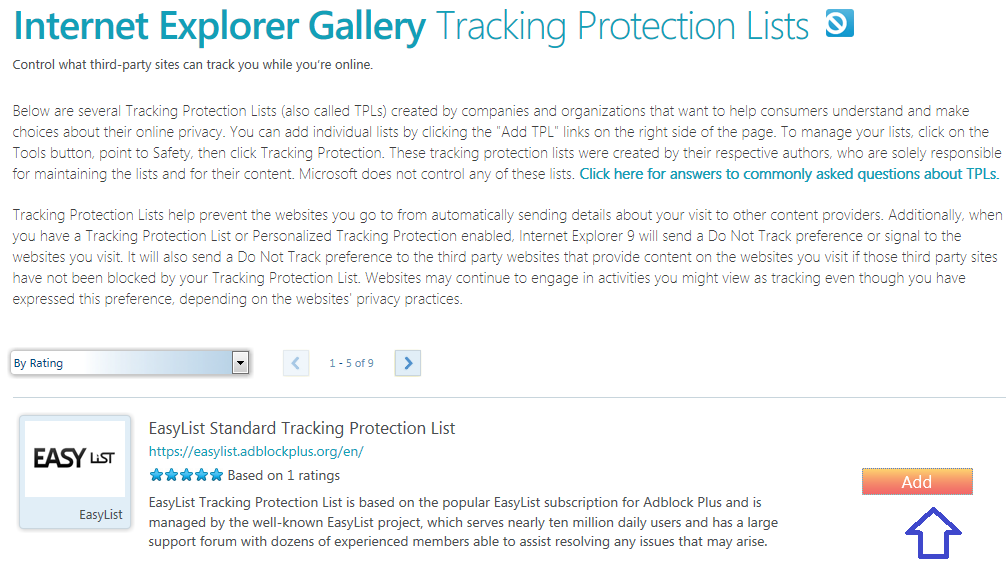
Privacy settings
To keep your data private online, you can change some useful privacy settings. You a better privacy go the “Internet option” from “Tool” menu and then click on “privacy. Now select your privacy setting to” medium-high” or higher than this and in the location option select “never allow websites to request your physical location” and select “disable toolbar and extensions when In Private browsing starts”
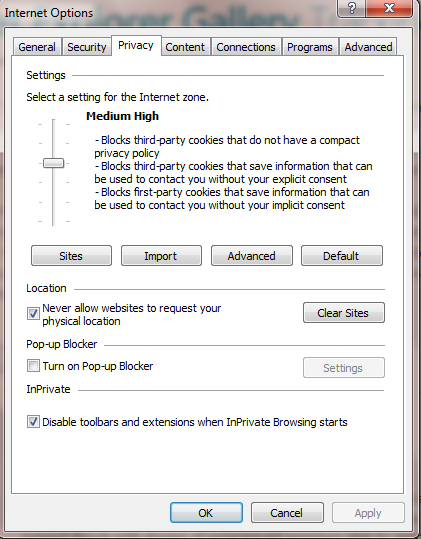
Video:Tracking Protection on Internet Explorer 9
