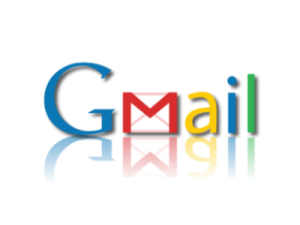
Whether you are new Gmail User or not, one thing is true that you don’t like to lose your privacy or don’t want to your email security be compromised by any third party or by your business competitors. For making sure that your Gmail account is fully secure and no one is snooping your private emails, you need to follow several steps which are also recommended by Gmail Security team.
Computer Security
- Make sure your computer has anti-virus or Internet security software installed and updated including the virus databases, spam protection tools etc.
- Check if your operating system has been updated with the latest release of the software provider. If you are a Windows user, then click on “My Computer”, then right click on it and select the “properties” and then click on “Windows Update”.
- You might be using Adobe, Windows Office, and Java. Make sure all these softwares are updated online on regular basis.
Browser Security
- Regularly update your browser. Check for updates at least once in a month. For example if you are a Firefox user, then click on the help menu on your browser and then click on “check for updates…)
- Avoid downloading Browser extensions and plugins. These extension softwares are basically third party software which give some extra functionality to your browser. For instance, many use email alert extension in browser. There is no guarantee that these extension codes do not have any hidden code that might compromise your browser security.
Gmail Security
- When you open a Gmail account, choose a unique password that has not been used on any email system or websites. Keep the length of the password at least 8 character long (even longer better) and include the combination of characters (upper and smaller), numbers and special characters (e.g. #, &).
- Change your password at least once in a three months periods
- Set up account recovery option. This will give you the protection in case your account is compromised.
- Allow only those websites to your Gmail account, that are white listed by Google.
- Always use https when you logon to your Gmail account. To set up https, login to your Gmail, click on “settings” on the top right and then in the “Browser connection” option just select “always use https”. This will protect your privacy even if you access your Gmail account from a cyber café or from anyone else’s computer.
- To check if there is any suspicious log in activities to your account,go at the bottom of your account, there is an option called “Last Account Activity”, click the “Details”. This will show you when you logged in your account from which browser, IP, country and time.
- Under settings tab there is a option “Filter”. Check the settings of the filter that if any filter has been set for your email and if your emails are being sent to SPAM or Trash bin or to any unknown email address.
- Under the settings, check the” Forward and POP/IMAP option”. Especially, check if your emails is being forwarded to any unknown person’s email address. If so, delete the forwarding address.
To change password, account recovery, and authorize sites that may access your Gmail account, just logon to your Gmail account and click on “settings” on the top right and then “account and import”. At the bottom, there is option “Google Account Settings”, click on it. In the new window you will see an option called security, just below “Personal Security”. Under security option you will see where to go for changing password, recovering account and authorizing a site.
Always Remember
- Beware of phishing emails. If you receive any email asking for your email account and password and even if you see the email is coming from your known websites or persons, then double check it by asking them personally.
- Always clear your browsing cache and history.
- Avoid using stay signed in option
- Never forget to sign out your email account after reading your useful mails.
Finally, always visit Gmail help page for updates about their security settings and warning about any malicious activities or behavior of Internet security attacks.
